Monday, April 14, 2008
....from the Inkscape TIPS File............
What is Inkscape?
Inkscape is a vector graphics editor. Sure Cuts A Lot can 'read' vector graphics.
Inkscape is available here: http://www.inkscape.org/
How do I convert a .jpeg or .bmp into a vector graphic that SCAL can 'read'?
1) Open your .jpeg or .bmp file in Inkscape
2) Click on it to bring up the little boxes in the corners
3) Click on Path
3) Click on Trace Bitmap
4) A window will pop up. Leave the default selections as they are for now. In this window is a box labeled "update". Click on that. A small snapshot of your scan will show up in the little window in this box. Click on OK. Close this window.
5) Click on your tracing to bring up the little boxes in the corners and move this image off to the side, the original is underneath the traced image.
6) Click on the original image to select it
7) "Edit", "Delete" the original
8) Click on the traced image and move it back to where the original image was
9) Click on Path
10) Click on Object to Path
11) Click Save As (name it and save as .svg.)
12) Open SCAL
13) IMPORT the image you just saved
Now, the only different thing I do "sometimes", is change the numbers in the box in #4 above. I raise the number sometimes because the traced image comes out too light. Raising the number darkens the image.
Hope this helps!
*********************************************************
Friday, April 11, 2008
I love desiging for children....
Considering we have recently been blessed with the arrival of four grandchildren within 24 months, we are now in 'hyper-grand children drive'! Therefore most of my efforts in designs are related to items for children. Here is my first design using Inkscape to create a .svg file to be cut with Sure Cuts A Lot. Hope you enjoy it!
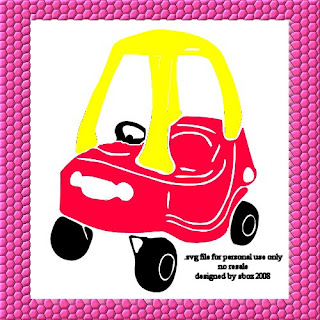
...and here's the link (for pesonal use only, not for resale or distribution)
http://www.mediafire.com/?l1ytjtuyhok
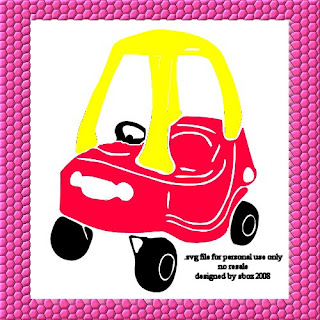
...and here's the link (for pesonal use only, not for resale or distribution)
http://www.mediafire.com/?l1ytjtuyhok
Tuesday, April 8, 2008
Sure Cuts A Lot - TIPS!!!
***********************************************************
Just thought I would start a "Help List" for new SCAL users:
***********************************************************
Where do I download Sure Cuts A Lot?
http://www.craftedge.com/
***********************************************************
Activationn code is automatically sent to you. If you don't receive it, check your junk or spam folder for the proper codes.
***********************************************************
Slicing lines in my designs: The 'trial download' will do this. After purchasing the software, the lines go away. (PS The lines are what is called the 'watermark'.)
***********************************************************
ISSUE:
LOST my Keyboard box
LOST my Properties box
LOST my Preferences box
LOST my Library
To any of these, go to "Edit", then "Preferences" and click on Restore Default
************************************************************
FONTS/SHAPES missing: "Edit", "Preferences" listed above. When the "Library" box shows up, grab the lower left of the box and drag down and away to enlarge the box.
************************************************************
CUTTING SPEED: "Edit", "Preferences" - cut speeds of maximum, high, medium, low and minimum are chosen via the arrow down next to "cut speed".
************************************************************
HOW DO I bring in an external image: "File", "Import SVG"
************************************************************
MAT SIZE: "Cutter", "mat size"
************************************************************
PREVIEW cut: "Cutter", "Preview"
************************************************************
MULTICUT: go to "Cutter" for choices between "off", "2x's", "3x's", or "4x's".
************************************************************
DOESN'T CUT:
Step #1: You must have your bug connected to your computer via an A/B USB cable.
Step #2: You must have a cart, any cart, plugged into your bug in order for SCAL to cut.
************************************************************
Just thought I would start a "Help List" for new SCAL users:
***********************************************************
Where do I download Sure Cuts A Lot?
http://www.craftedge.com/
***********************************************************
Activationn code is automatically sent to you. If you don't receive it, check your junk or spam folder for the proper codes.
***********************************************************
Slicing lines in my designs: The 'trial download' will do this. After purchasing the software, the lines go away. (PS The lines are what is called the 'watermark'.)
***********************************************************
ISSUE:
LOST my Keyboard box
LOST my Properties box
LOST my Preferences box
LOST my Library
To any of these, go to "Edit", then "Preferences" and click on Restore Default
************************************************************
FONTS/SHAPES missing: "Edit", "Preferences" listed above. When the "Library" box shows up, grab the lower left of the box and drag down and away to enlarge the box.
************************************************************
CUTTING SPEED: "Edit", "Preferences" - cut speeds of maximum, high, medium, low and minimum are chosen via the arrow down next to "cut speed".
************************************************************
HOW DO I bring in an external image: "File", "Import SVG"
************************************************************
MAT SIZE: "Cutter", "mat size"
************************************************************
PREVIEW cut: "Cutter", "Preview"
************************************************************
MULTICUT: go to "Cutter" for choices between "off", "2x's", "3x's", or "4x's".
************************************************************
DOESN'T CUT:
Step #1: You must have your bug connected to your computer via an A/B USB cable.
Step #2: You must have a cart, any cart, plugged into your bug in order for SCAL to cut.
************************************************************
Friday, February 22, 2008
Welcome to "The Bug Stop"!

I'm not much of a blogger but that seems 'the way to go' so I have created this mini-blog just to post the link to my Cricut .cut files and some instructions on 'creating' with Provo Craft's "Design Studio Software".
Here's the link, have fun! http://www.pbase.com/bugsafe/cricut_cuts&page=all
...and, if you would like to see how I store my cartridges take a look here: http://www.pbase.com/bugsafe/inbox
- - - - Shari - - - -
Subscribe to:
Comments (Atom)


